If you don’t any data yet, and that your local database has a problem with local username or Password.,
This can happen if either you have installed the software on another PC or redid the installation with a referent name or you have used a different email
If this is the case, you must delete the database and the local initialization file. ( note this is only if you do not yet have any data in your file)
IF YOU CAN LOG INTO THE LOCAL DATABASE
(If you can not log in the local Manager, go to step 4)
1) In the Manager go to the Configuration menu
2) Copy the yellow line in the image below. Select only the path. (everything except the file name triplogikdatabase.db)
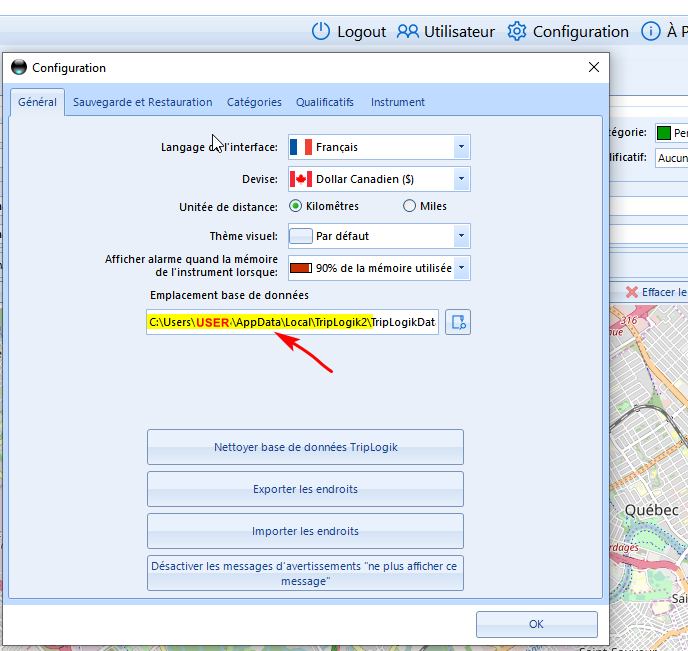
3) Close the Manager ( important otherwise you will not be able to delete the files)
4) Open the file explorer and paste the previously copied line
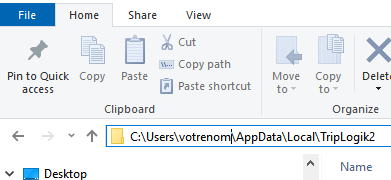
IF YOU CAN'T LOG INTO THE LOCAL DATABASE
(If you did not copy paste you can also enter the path manually)
C:\Users\USER\AppData\Local\TripLogik2
(Replace USER by your windows user)
If you don't know what your current Windows user name is
- Hold down the Windows Key, and press “R” to bring up the Run window.
- Type “CMD“, then press “Enter” to open a command prompt.
- Your current user name is listed after C:\User\...
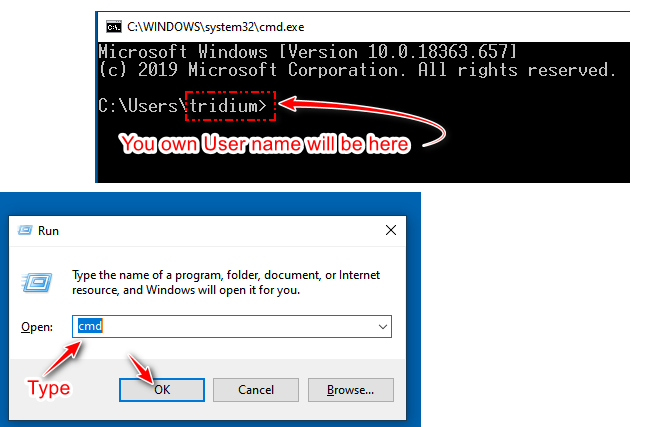
5) Delete the following two files
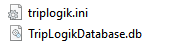
6) Restart the Manager
7) When restarting with a new Database, the Manager will ask to register a new user OR register with an existing user.
Please reused the same user by click on on register with existing user .
Reuse the same email that was used in the previous installation
Since you have already received a confirmation email, you can find it in your emails to confirm that you are using the same email
